Oracle Identity Cloud Service
Configuring the Identity Provider
Oracle Identity Cloud Service is integrated as a SAML Identity Provider. For detailed explanation on the SAML options on pimentaCHAT, check the SAML Documentation.
Step by Step configuration of Oracle Identity Cloud Service
Adding a new Application
On your Oracle Cloud Applications Dashboard, find a button to add a new application. It should open the following pop-up:
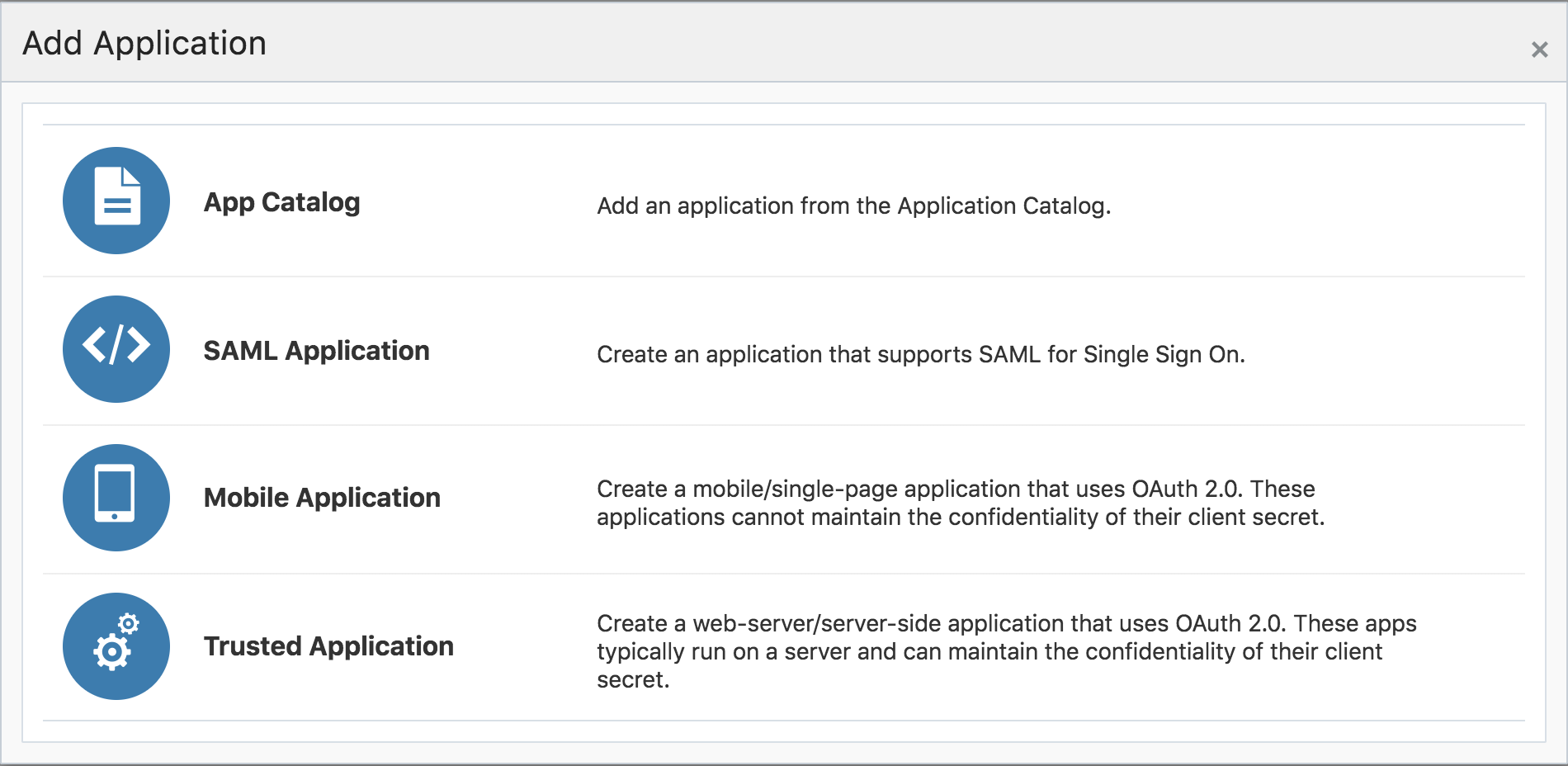
Select SAML Application to open the configuration wizard.
App Details
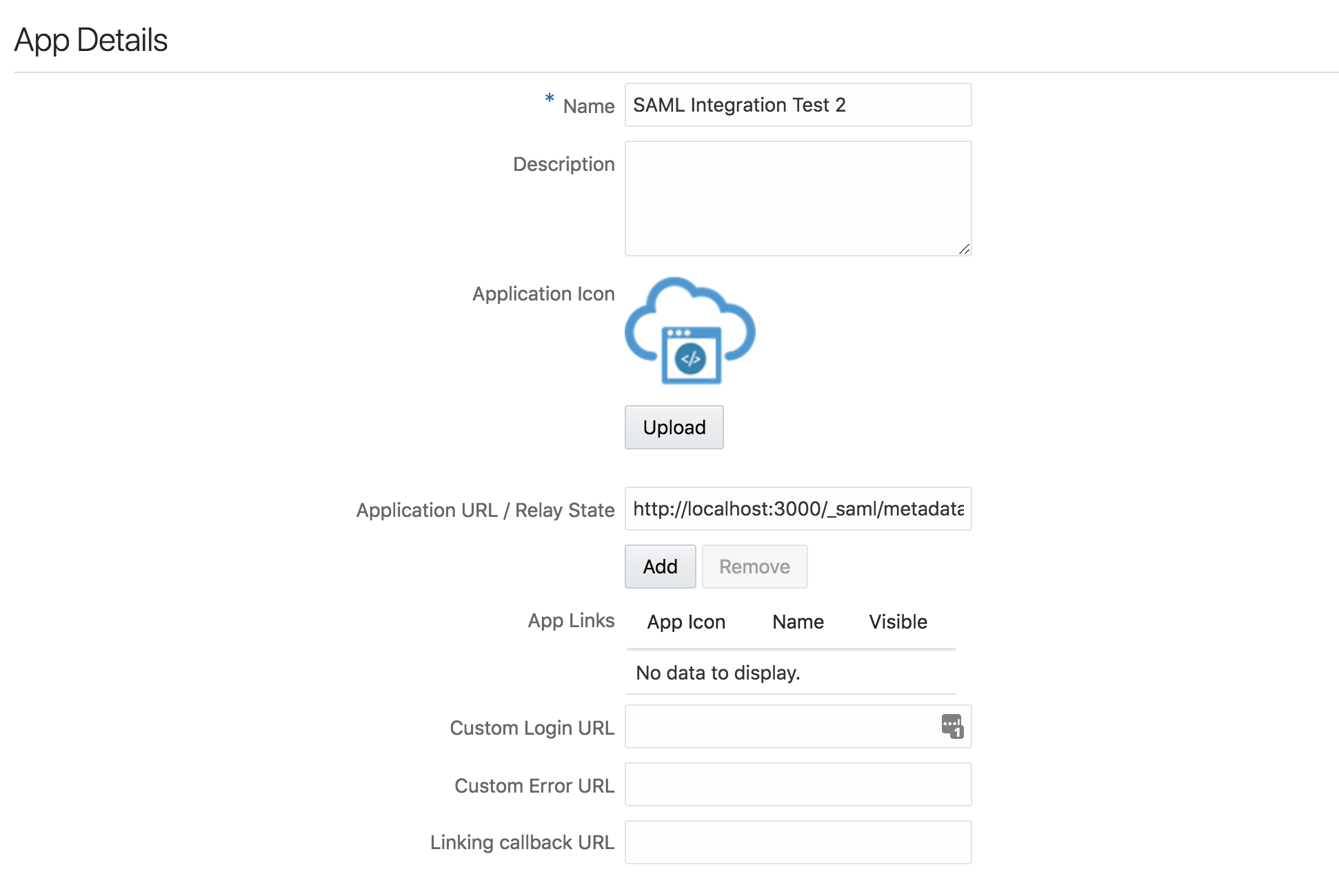
The only information needed on this page is the application name and URL. The URL you need to use here is the same one that is set on the Custom Issuer SAML configuration field on the pimentaCHAT settings.
SSO Configuration
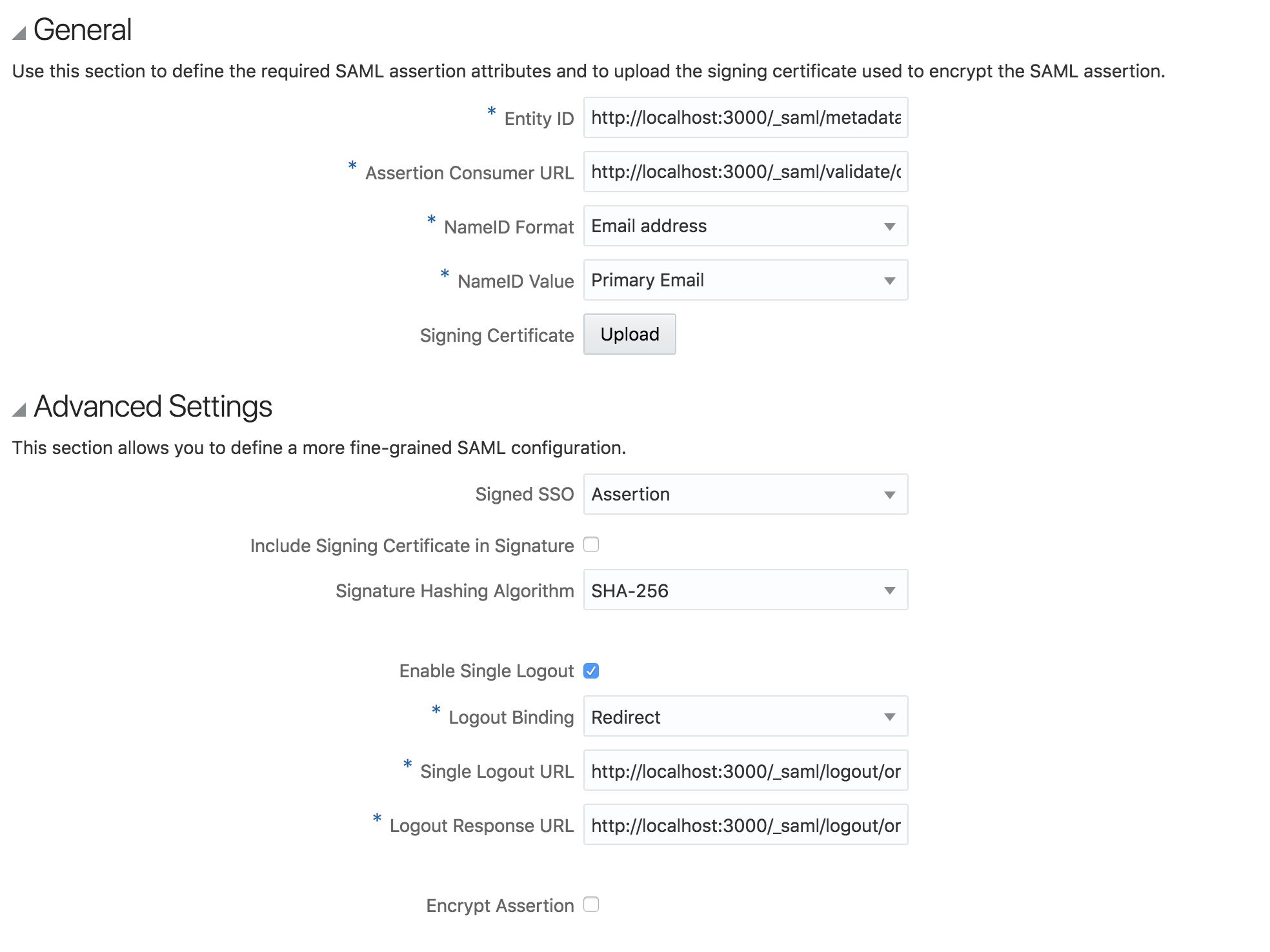
To get the values for those new settings, you need to access the same Custom Issuer URL that you used on the previous page. It should show a XML file similar to the one below:

On the AssertionConsumerService tag, you need to copy the value of the Location attribute. Then paste this value on the Assertion Consumer URL field on the Oracle Settings. On the SingleLogoutService tag, you need to copy the value of the Location attribute, then paste it in the Single Logout URL param of the Advanced Settings. On the same SingleLogoutService tag, you need to copy the value of the ResponseLocation attribute, then paste it in the Logout Response URL param of the Advanced Settings.
Finally, the Entity Id param receices the URL of the XML file itself (same URL you used as the application URL).
Before clicking on Finish, click the Download Identity Provider Metadata button to download another XML file.
pimentaCHAT Settings

There are two pimentaCHAT settings that need to be copied from the IDP Metadata you just downloaded: Custom Entry Point and IDP SLO Redirect URL. For the first one, locate the tag SingleLogoutService and copy the value of the Location attribute. For the second param, locate the tag md:SingleLogoutService and copy the value of the Location attribute.
There may be multiple occurences of those tags in the XML file, so make sure that the copied URLS end with /idp/sso and /idp/slo and not /sp/sso and /sp/slo.
Testing
Everything should be properly configured now. You can now add users to your SAML Integration app on the Oracle Dashboard and then test the login on your pimentaCHAT instance.
